How to Use Text Shape on Canva Transform Words into Creative Shapes Easily
16/11/2024
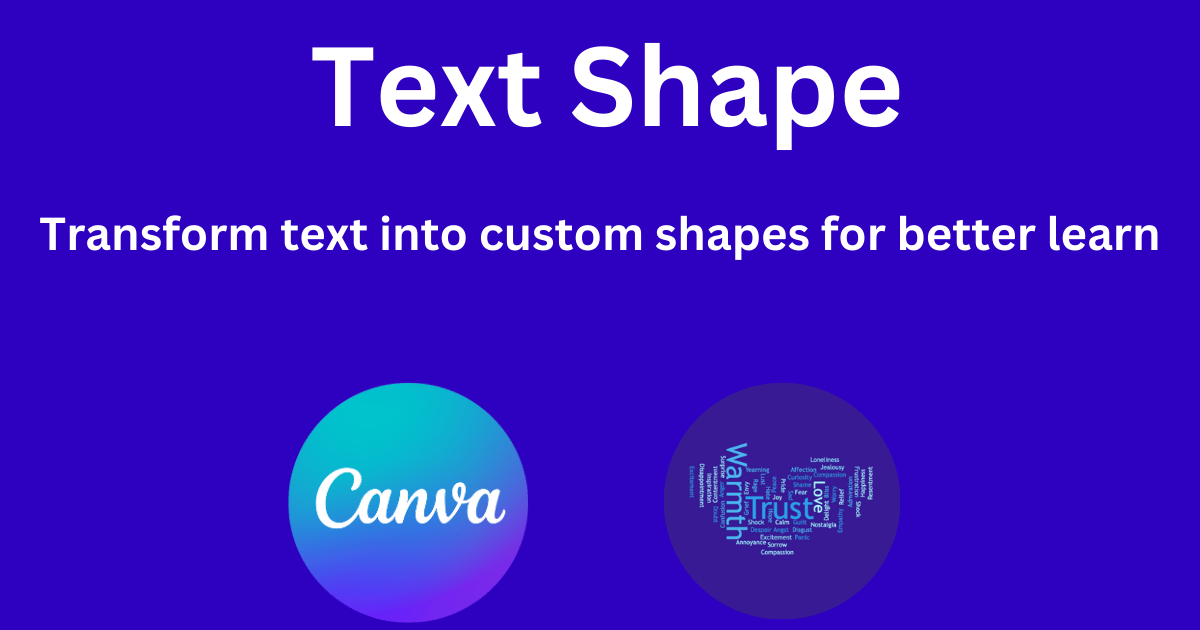
Today, let's have some fun arranging words to make your study sessions more exciting! Explore how to create creative and engaging visuals using text with Text Shape on Canva!
Text Shape: Transform text into custom shapes for better learn
Text Shape lets you transform words into educational shapes. Easily arrange text into circles or custom designs to make learning interactive and visually appealing Canva is a popular online design tool that allows you to easily create professional designs. To add a Text Shape to Canva, you can follow these steps:
Step 1: Create a design in Canva
Go to the Canva website and create a new design. You can choose from existing templates or create a design from scratch.
Step 2: Access the "Apps" section and search for "Text Shape"
Go to the Apps section and search for "Text Shape", then press the Use button
Step 3: Create a Text Shape in Canva
After opening the Text Shape app in Canva you will see the information that needs to be filled in.
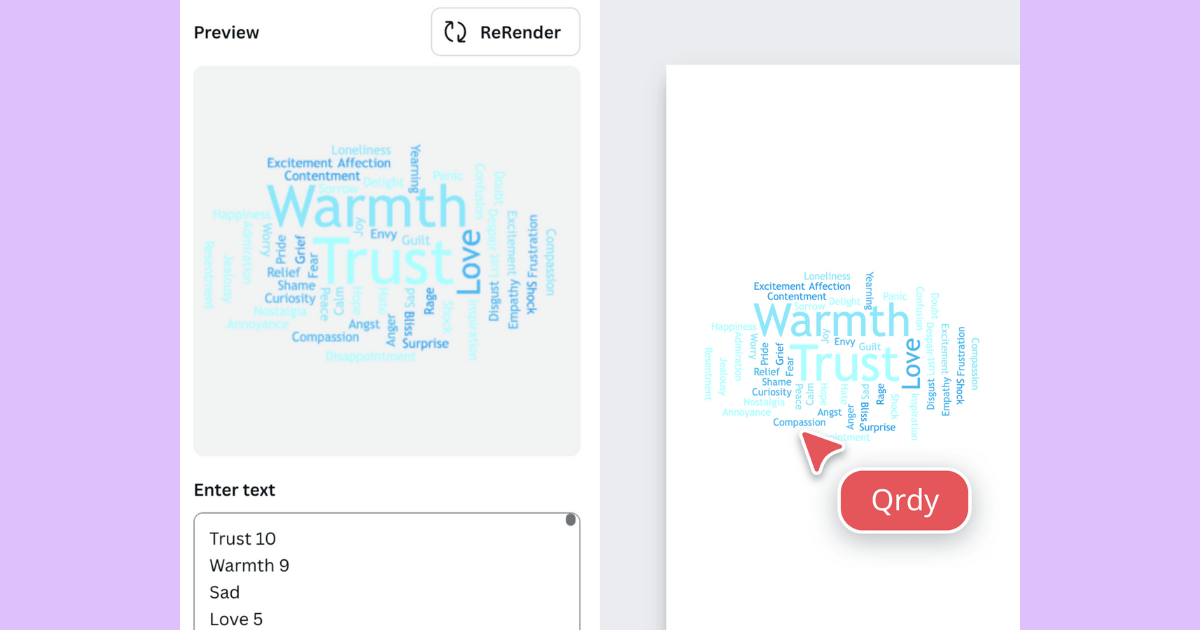 and click "Add to design"
and click "Add to design"
Step 4: Customize Text Shape in Canva
After creating your text shape, try transforming the text back into another shape or adding eye-catching effects using Canva’s tools to make your design even more exciting!
Unlocking Possibilities:
Explore various design styles with Text Shape to suit your creative needs:
Highlight Key Vocabulary in a Fun Way
Concept:
Use Text Shape to arrange key vocabulary or terms into shapes like circles, stars, or custom designs. Great for creating engaging study aids or educational posters that draw attention to important words.
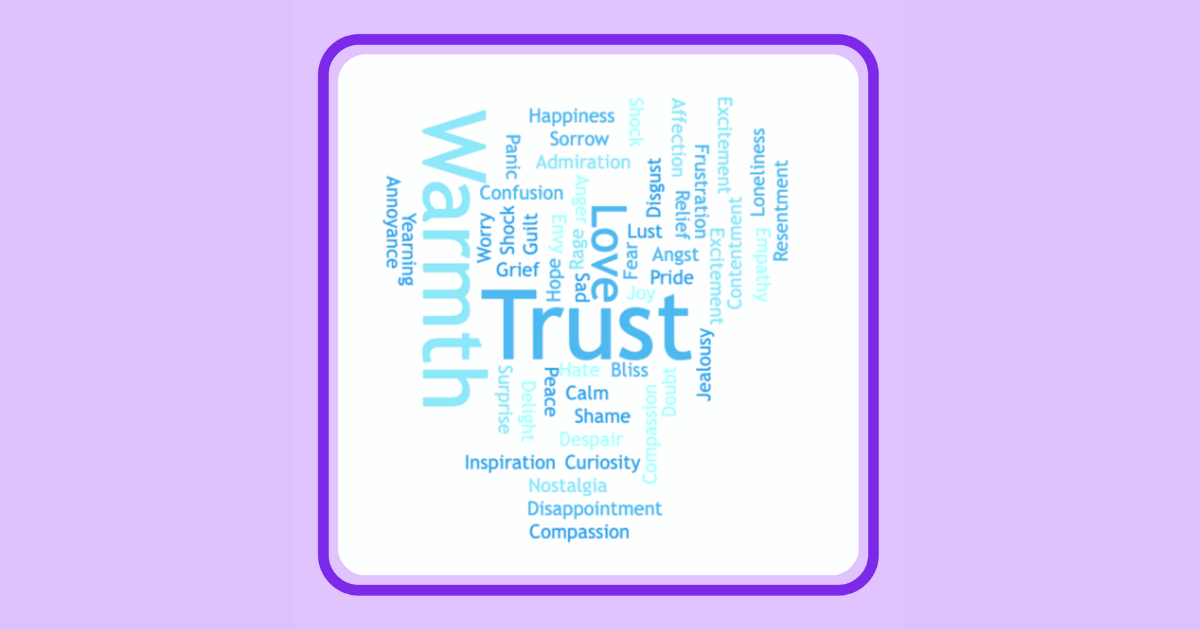
Create Themed Classroom Decor
Concept:
Teachers can use Text Shape to make creative classroom decorations, such as shaping student names or motivational quotes into objects related to a specific lesson or topic.
Make Custom Word Art for Projects
Concept:
Students can utilize Text Shape to create custom word art for school projects or presentations. This adds a creative touch to their work, making it stand out with unique text arrangements.
Conclusion
Text Shape is a powerful tool that makes learning and designing more engaging and creative. Whether you're a teacher, student, or just someone looking to add a fun twist to your designs, Text Shape offers endless possibilities. We can’t wait to see the impressive and imaginative creations you come up with. Let your creativity shine and turn ordinary text into extraordinary visuals!
© 2025 Qrdy. All rights reserved