How to Create Frames on Canva with AI Frame - A Step-by-Step Guide for Qrdy - Dynamic Qr Website
11/12/2023

As you may already know, Canva is an amazing platform equipped with a variety of features to help us create unique designs. One of these incredible features is called Frames, which allows us to add a touch of creativity to our designs. However, the available collection of frames on Canva may sometimes be limited, and it can be frustrating when we cannot find the perfect frame that matches our needs. But fret not! There is a solution to this problem. Qrdy - Dynamic Qr offers an exceptional AI frame tool that seamlessly integrates with Canva. With this tool, we can easily create custom frames that suit our exact requirements. Say goodbye to the struggle of searching for the right frame because now we have the power to design our own unique frames with the help of AI. Let's unlock endless possibilities and take our designs to the next level using AI-powered frames!
Ai Frames: Makes Frames in Canva easy by Ai
AI Frames utilizes cutting-edge AI technology to create frames that perfectly match your requirements. With AI Frames, all you need to do is provide a simple description of the frame you want, and the AI will generate it for you. Whether you need a sleek and modern frame, a vintage-inspired one, or something completely unique, AI Frames has got you covered. Say goodbye to the hassle of searching for the right frame and let AI Frames do the work for you. It's time to let your creativity soar with AI-powered frames! To create a Ai Frames in Canva, you can follow these steps: Canva is a popular online design tool that allows you to easily create professional designs. To add a Ai Frames code to Canva, you can follow these steps:
Step 1: Create a design in Canva
Go to the Canva website and create a new design. You can choose from existing templates or create a design from scratch.
Step 2: Access the "Apps" section and search for "Ai Frames"
Go to the Apps section and search for "Ai Frames", then press the Use button
Step 3: Create a Ai Frames in Canva
After opening the Ai Frames app in Canva you will see the information that needs to be filled in.
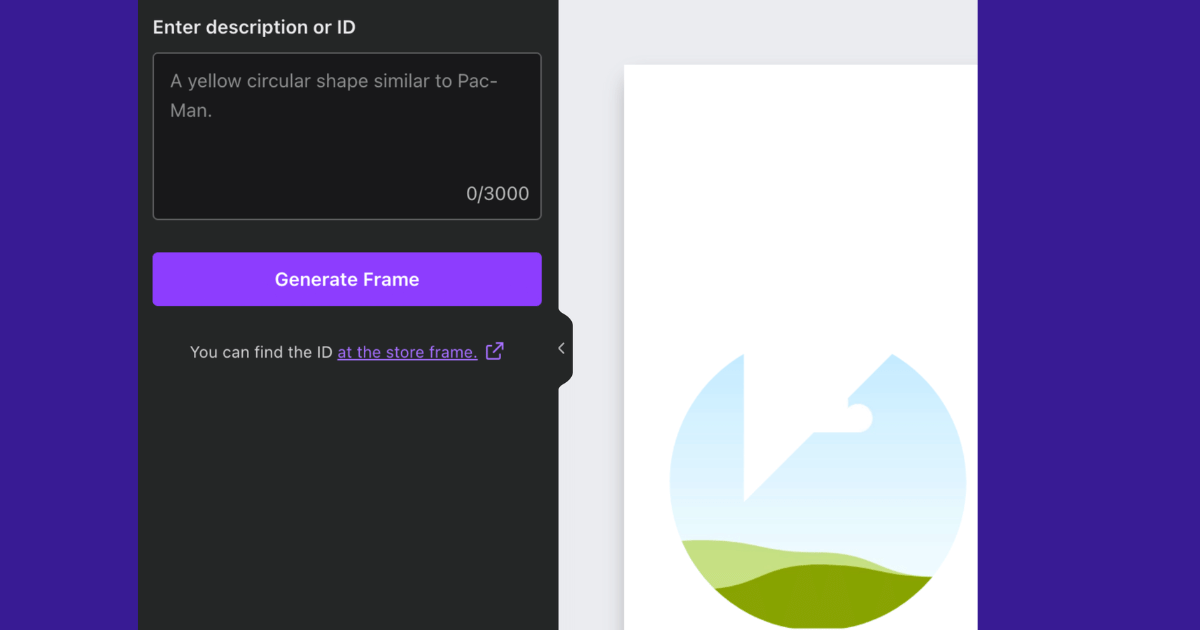 and click "Generate Frame"
and click "Generate Frame"
Step 4: Customize the Frames in Canva
After Qrdy has helped you create the QR, you can customize the size and position of the Frames. Make sure the Frames is clearly and easily readable for users.
Ai Frames Store
In addition to being able to describe and have AI create custom frames for you, we have also prepared a ready-to-use store system with a wide variety of pre-designed frames for your convenience. You can easily access the store and browse through the extensive collection of frames available. Simply find the frame that suits your needs, copy the ID, and you're good to go! With this feature, you have the flexibility to choose between creating your own custom frames or utilizing the already available ones from the store. It's all about making the frame creation process quick and effortless for you. Explore the store and unlock a world of frame possibilities with just a few clicks!
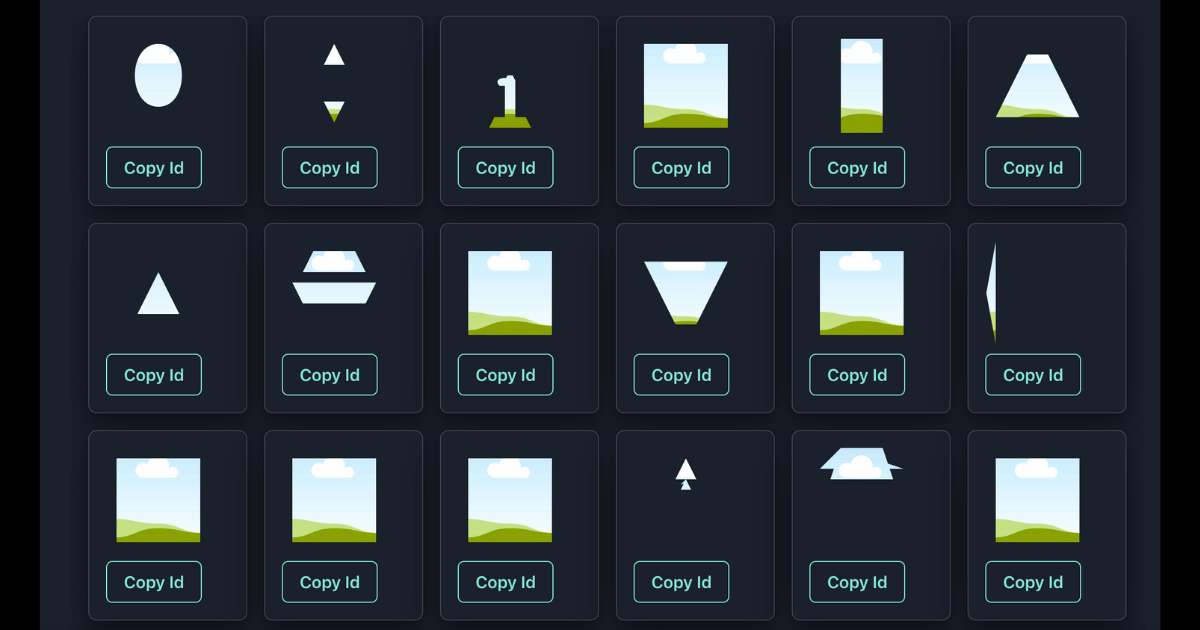
Conclusion
Thank you so much for your interest and usage of AI Frames! We always prioritize continuous development and improvement in this project. However, we acknowledge that AI Frames is still in its development stage and may not be free from errors or flaws. That's why we greatly appreciate any feedback and suggestions you may have, as they will help us further enhance and refine AI Frames. Your contributions will enable us to create a more excellent tool that caters to your creative needs. We are open and eager to listen to your input as we strive to reach new heights in this journey. Once again, we sincerely thank you for your trust and usage of AI Frames!

